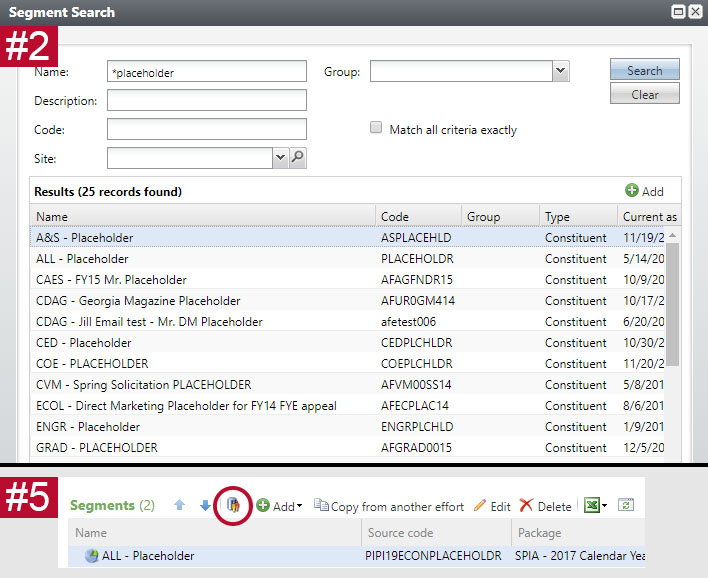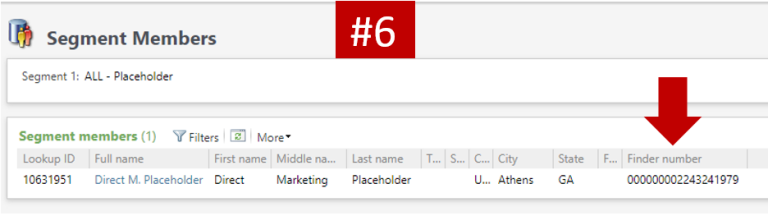Tracking Marketing Effort Revenue with Finder Numbers
Mail marketing efforts in GAIL allow you to track gifts that are made in several different ways. In order to do this effectively, you need to add a placeholder segment to generate a finder number. The Gift Accounting team will thank you later!
First thing’s first: what’s a placeholder segment?
A placeholder segment is just like any segment you’ve used before, except we have created some specifically to only include a single constituent: named Mr. Direct M. Placeholder.
Now, what exactly is a Finder Number?
A Finder Number is a 10 digit code (ex. 1127181137) that can be included on contribution cards or return envelopes to track revenue tied with a mail marketing effort. When Gift Accounting sees this number on a gift, they know to connect the gift back to your marketing effort.
Every time a constituent is pulled through a marketing effort, they are assigned their own specific finder number in your Export. However, when the placeholder segment is added, a single finder number is generated because only one constituent gets pulled by that segment. Mr. Direct M. Placeholder’s finder number in GAIL is the one you’ll add to your contribution card.
So now that we know what a finder number is and what it does, let’s go over how to create one for your marketing effort.
1. Once you have the marketing effort fully created but before you Calculate, scroll to the Segments section of the DME Dashboard.
2. Click Add and choose Constituent Segment again, just like you did with any other segment. Search for your naming convention’s segment (or ALL – Placeholder), add your package, and save.
3. Make sure that the placeholder segment remains at the top of the segment list. You can move it up or down using the blue arrows.
4. Once you have a placeholder segment at the top, you can now Calculate your effort. When the process has finished, scroll back down to the Segments section of the DME Dashboard.
5. Click on the placeholder segment to highlight it, then click on the List Members icon.
6. Scroll all the way to the right to locate your finder number. This is the number that can be printed for Gift Accounting to use. For printing needs, you can drop all leading zeros (i.e. from image below, use only 2243241979 for printing).