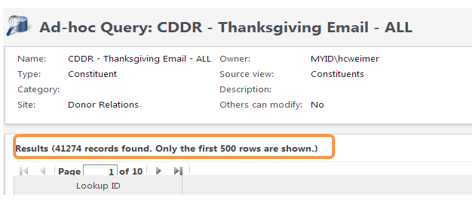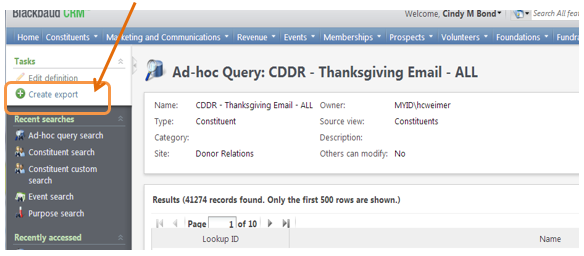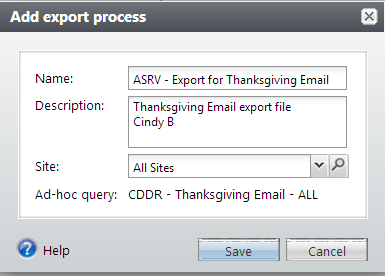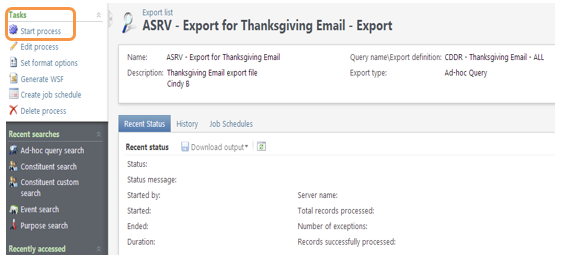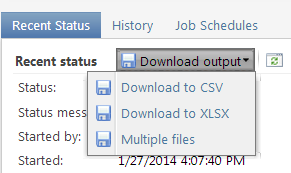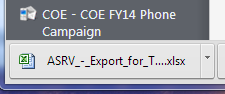Query Results With More Than 500 Records
This is for all the Query users out there – if you are running a query that yields more than 500 records, you’ll notice you are not able to view all of them inside GAIL’s query Results box – instead, it will only show you the first 500 records. While you can “trick” the query results a tiny bit by clicking on the Lookup ID field to re-sort the results and see other records, or click on the Name field to re-sort by name, this still will not allow you to view more than 500 records.
You will most likely want to create an export all of the results to Excel so that you can view them all at once. To create an export file, click on “Create export” from the Tasks section of the Explorer Bar.
The following window will open, key in the information required, and be sure to use your School/College/Unit Naming Convention. You will likely want to choose your Site, as well (school/college/unit). Click Save when finished inputting all your information.
After choosing save the following screen will appear. You must then click “Start process” from the Tasks section on the explorer Bar.
You’ll see the Running image in the “Status” section. When the process finishes, the Status will change to “Completed”. Then, you will then have the ability to choose “Download output” and you’ll want to choose “Download to XLSX”.
If you’re using Google Chrome, it should create an item at the bottom of the screen that looks like this:
In this case, you can click on the file to open it from here. Otherwise, you will need to navigate your computer to locate and open the file (Suggestion: If given the choice of where to save the file on your computer, recommend you use My Documents folder, for easy access.)
When you open the Excel file, it may be in Protected View, if so, you’ll need to “Enable Editing” before you can truly work with the file contents.
*Please ensure that a Non-Disclosure Agreement has been signed before sharing information with an individual or vendor outside of GAIL. When sharing data all documents must be sent through the SendFiles application. http://support.dar.uga.edu/GAIL/ask-it/
Once the appropriate mandatory forms have been received, then you may use UGA’s secure file transmittal method of SENDFILES. Do not ever send GAIL data through regular email as it is not secure by any means.