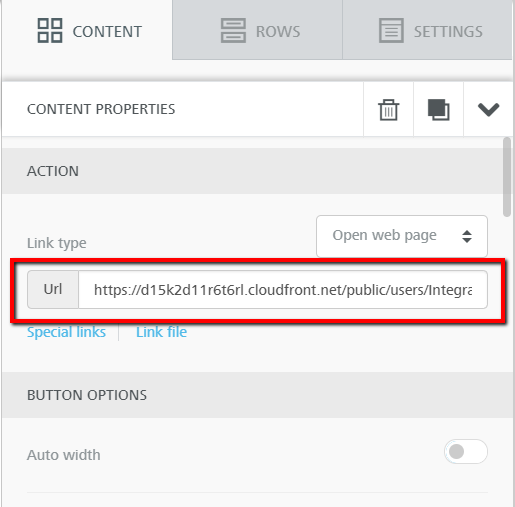How to Attach a PDF to your BEE Email
Email best practices state that the content created for your constituents should be concise, informative, and eye-catching. By inputting too much content into your email, it might make it look cluttered and difficult to read. Sometimes instead of inserting a lengthy letter or article directly into your email, you may need to attach a document to your email for recipients to access it via a button or link.
To attach a PDF document to your BEE email, navigate to your email and click the button that you wish to attach your document to. In your content properties, click Link file.

When your file manager appears, click upload.
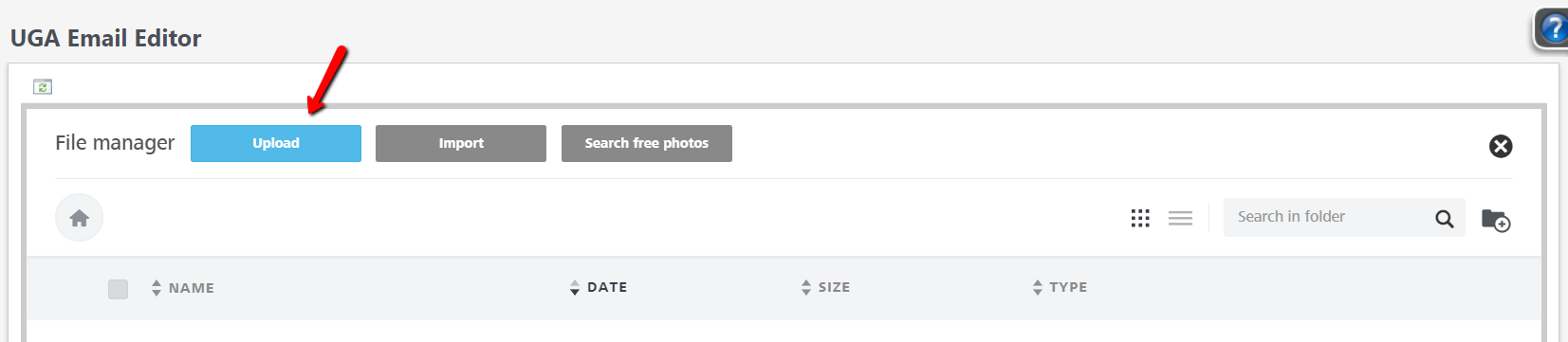
Find your saved PDF document on your computer and select it.
Important Note: Your PDF file name cannot have any spaces.
See the referenced example below. If you have named your PDF like the file on the left, you will need to re-name the file so that the name does not contain any spaces between words. Uploading an improperly named PDF file can prevent your email recipients from accessing the file.
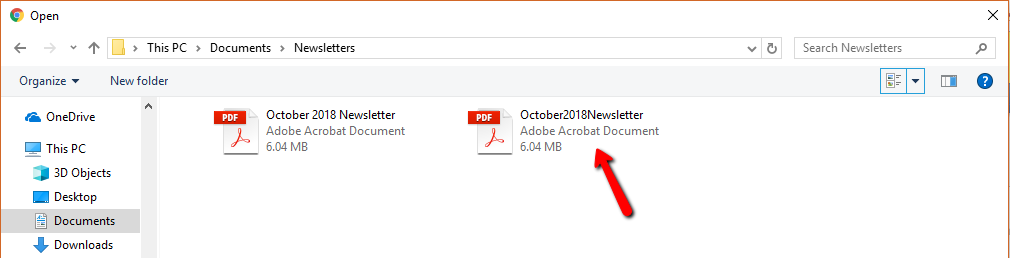
When your file has finished uploading, it will appear in your file manager list. Click the blue insert icon.
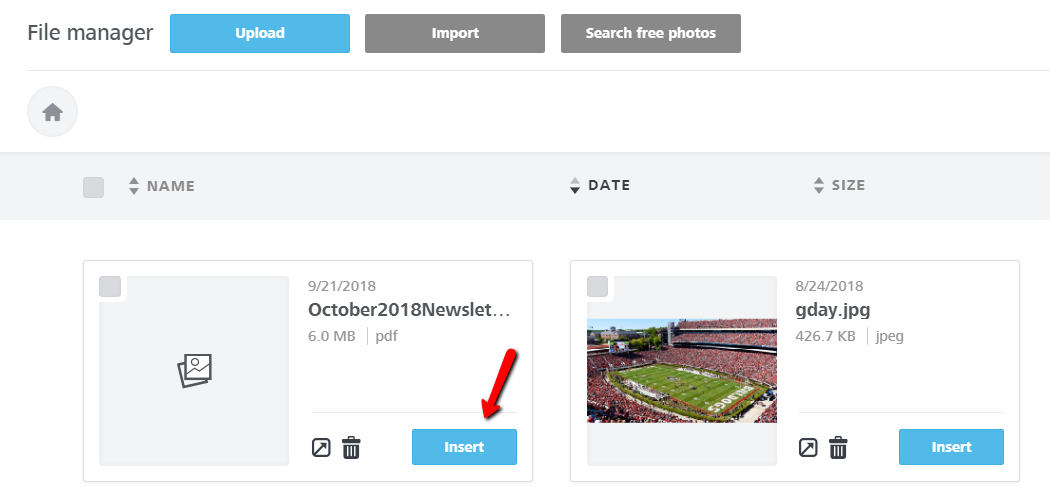
Your content properties section should now populate a URL. This URL will allow your email recipients to access the PDF file now housed within your BEE file manager.