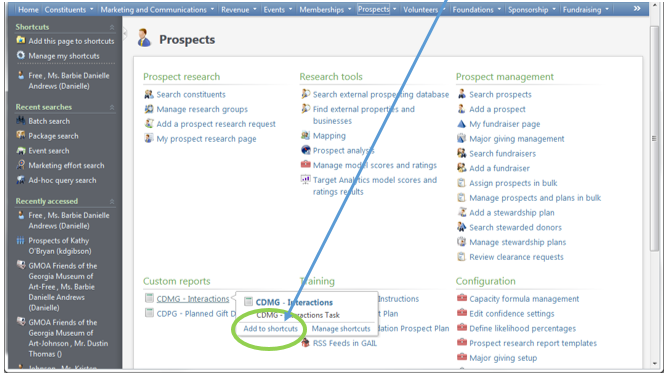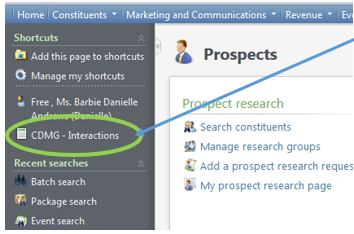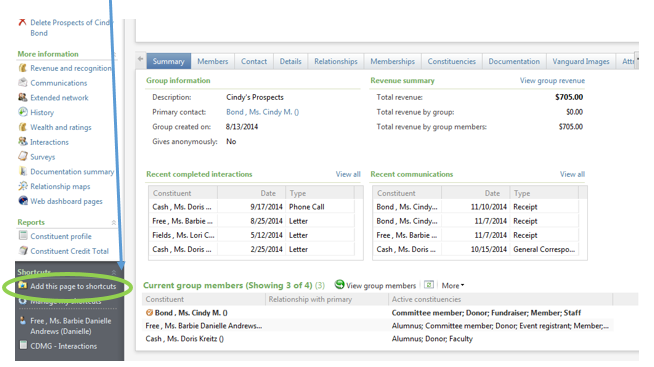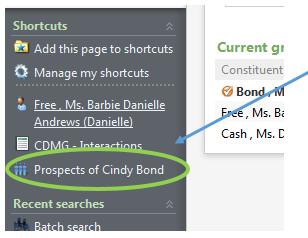Creating Shortcuts in GAIL
Are you constantly performing the same tasks in GAIL and want a quicker way to get to these? If so, you’ll be happy to know there’s an easy and quick way to add “Shortcuts” to your Explorer Bar within the system. Follow these steps to learn how:
If, for example, you wanted to add the newly created CDMG – Interactions report as a shortcut you would navigate to the “Prospects” functional area. When you hoover over the name of the task in question (see below) you’ll see an option appear that allows you to “Add to shortcuts”.
Click that option and you’ll see the name of the task appear on your Explorer Bar in the Shortcuts section.
Also, if you are already on the page that you want to make a shortcut for you can add that page as well. For example, if you are a Development Officer and want to add your prospect group as a shortcut you’ll search for that record and click the “Add this page to shortcuts” option.
You will then see that constituent record appear on your Explorer Bar in the Shortcuts section.