Constituent Name Changes
With update ability in GAIL you can now make name changes when needed. Keep reading to learn how.
Name Changes
1. Select the Personal tab.
2. Select Edit in the Personal Information section.
3. Input the new name information into the relevant fields (last name, first name, middle name, title, suffix, nickname, maiden name).
*If the title is known, an element must be entered into Title and Title 2 even if it is the same element. Example: Mrs. and Mrs. in both fields.
4. Select Save.
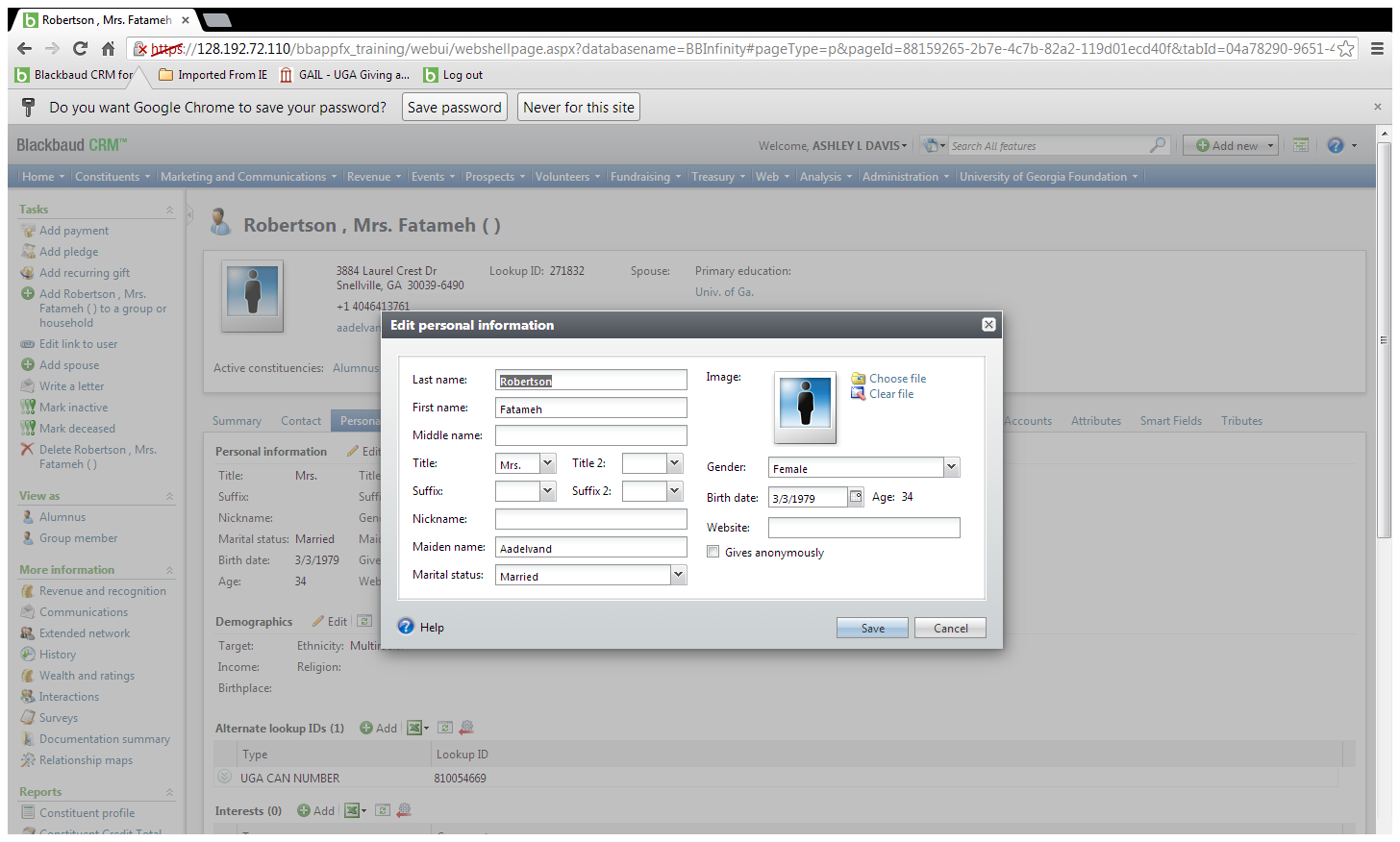
5. Select the Names tab.
6. Verify that the previous name has been moved into the Aliases section.
7. Select the drop down arrows beside the previous name.
8. Select Edit.
9. Select an appropriate Type from the drop down box.
10. Select Save.
11. Determine whether any updates need to be made to the Name Formats section.
12. If yes, select the drop down arrows beside the name that needs updating and choose Edit.
13. Select from one of the pre-determined name formats if appropriate establishing the newly selected format as the selection by placing the green check mark beside the chosen assembly.
14. If the format you wish to include is not one of the pre-determined selections, choose Custom and type the appropriate format into the result column.
15. In most cases, the Individual Formal Addressee should be made the Primary Addressee. Once that change has been made, the Individual Default Assembly entry can be deleted. All records should have the following formats:
- Individual Formal Addressee (Primary)
- Individual Formal Salutation (Primary)
- Individual Informal Addressee
- Individual Informal Salutation
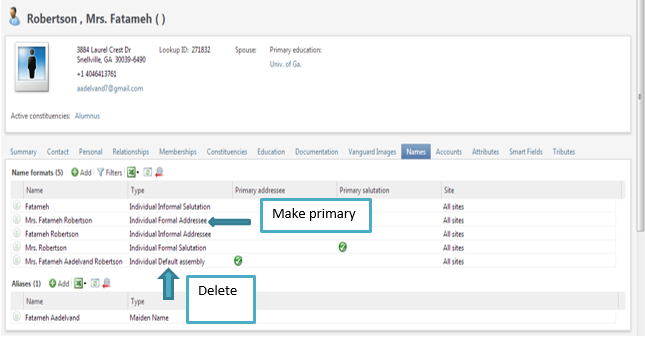
16. Scan all relevant back-up to the Documentation/Vanguard Images tab. Or use documentation/notes to add comments about how you obtained information. You can also cut and paste from correspondence or other source into notes.