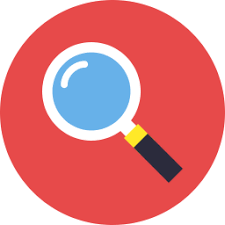
Best Practices for Reviewing a Postal or Email Spreadsheet – Always check your data
You’ve exported your mailing list from GAIL, now what? Whether you’re processing a marketing effort or an event communication, you need to review your spreadsheet before sending this information off to your printer. What should you look for? Check on these four topics…
Rollcall!
Are all your constituents present and accounted for? If you see a VIP constituent missing from your spreadsheet, consider these questions first. Does my constituent have any solicit codes? Constituents who have a Do Not Mail listed as their communication preference will not appear on your spreadsheet. Does my constituent have an active mailing address? Navigate to your constituents’ Contact tab to see if we have this information. Does my constituent meet the criteria for my selection? If you request a selection of donors, make sure your constituent is a donor. If your selection was specific to a fiscal year or fund, make sure those criteria are met as well.


Seeing Double
You may sometimes encounter “duplicate” addresses on your spreadsheet. No, GAIL didn’t glitch. These are there for a number of different reasons. If your selection contains donors, the spreadsheet may pull the company and owner which are listed at the same address. Most duplicate addresses are the result of family ties. Students often list their parents address when giving their contact info. Spouses sometimes go unconnected in GAIL.
Learn how to easily identify duplicate addresses in Excel by clicking here.
A rose by any other name...
Constituents care a great deal about how they are addressed on postal mailings. Exported spreadsheets often contain several columns of different salutations. Please make sure to choose the salutation that best fits the tone of your correspondence. You’ll also need to spot check your data to ensure that your constituents have titles (Mr, Mrs, Dr.) and that there are no “hanging ands.”
If you spot one of these errors, go to the constituent’s profile in GAIL and correct their name format under the personal info tab. Export your file again, and the corrected salutation should appear.


Clean & Concise
Your exported spreadsheet usually contains information regarding constituent giving, education, etc. For printing purposes, all that is needed is the constituent’s name and mailing address. Please make sure to clean up your spreadsheet and delete unnecessary information before handing your mailing list off to your printer.
As a reminder, mailing lists should always be delivered to your printer via Sendfiles. Your printer should also have a completed GAIL NDA form on file.